Description
ExpertSlides: Elevate Your Presentations to the Next Level
Hello there! Today, we’re going to talk about a fantastic tool that will change the way you create presentations. It’s called ExpertSlides. This tool is a PowerPoint add-on that works with both Windows and Mac versions of PowerPoint. It’s designed to make your presentations look more professional and engaging. Let’s dive in and explore what ExpertSlides has to offer!
What is ExpertSlides?
ExpertSlides is a tool that you can add to your PowerPoint software. It provides you with a set of features and templates to help you create more professional-looking presentations. Some of the features it provides include pre-designed slides, charts and graphics, and tools for creating animations and interactive elements.
What Can You Do with ExpertSlides?
With ExpertSlides, you can easily customize pre-designed slides to suit your needs. These slides come in a variety of layouts and designs, such as infographics, charts, and diagrams. You can use these to present data and information in a clear and visually appealing way.
ExpertSlides also includes a set of tools for creating animations and interactive elements, like buttons, hyperlinks, and triggers. These can help make your presentations more engaging and interactive. Plus, it provides you with a variety of charts and graphics, such as pie charts, bar charts, and line graphs, that you can use to represent data in a clear and easy-to-understand format.
Why Should You Choose ExpertSlides?
There are several reasons why you should choose ExpertSlides for your presentations:
- Time-saving: The pre-designed slides, charts, and graphics provided by the add-on can save you a significant amount of time when creating presentations. You don’t need to create these elements from scratch.
- Professional-looking presentations: The templates and design elements provided by the PowerPoint add-on are professionally designed. They can help you create presentations that look polished and professional.
- Engaging and Interactive: The tools for creating animations and interactive elements can help make your presentations more engaging and interactive. This can help keep your audience interested and involved.
- Easy to use: The PowerPoint add-on is easy to install and integrate with PowerPoint. The user interface is intuitive, making it easy for you to navigate and use the various features and tools provided.
- Versatile: ExpertSlides provides a wide range of designs and templates, which can be used for various types of presentations, such as business, education, marketing, etc.
- Customizable: The add-on allows you to customize the slides, templates, and design elements to suit your specific needs and preferences.
- Easy integration with other Office apps: ExpertSlides can be integrated with other Office apps like Excel, Word, etc. This makes it easy to import and export data, charts, etc.
- Auto-update charts: The PowerPoint add-on automatically updates charts and diagrams, so your presentations always reflect the latest data.
- Collaboration: You can share presentations with colleagues and team members and provide feedback and make edits in real time. This can be especially useful for businesses and organizations that need to create presentations as a team.
- Wide range of templates: The platform offers a wide range of templates for different industries and occasions, making it versatile for various fields such as business, education, marketing, and more.
- Export in multiple formats: You can export your presentations in multiple formats such as PDF, PPT, and MP4, making it easy to share presentations in different ways.
- Performance tracking: The platform allows you to track the performance of your presentations, which can be helpful for businesses and organizations that want to measure the effectiveness of their presentations.
- User-friendly: The platform is easy touse and has an intuitive interface that makes it easy for you to customize templates and add your own content.
- Mobile and web-compatible: You can access the platform through a web browser or mobile device, making it easy to create and edit presentations on the go.
Understanding Presentations Better with ExpertSlides
Let’s take a moment to understand some basics about presentations and how ExpertSlides can help.
What is a slide in a presentation? A slide is a single page or screen in a presentation. Slides are used to display text, images, charts, and other types of content to an audience. With ExpertSlides, you can make each slide more engaging and visually appealing.
How many slides should be in a presentation? The number of slides in a presentation can vary depending on the purpose and length of the presentation. Generally, it’s a good idea to keep the number of slides to a minimum, as too many slides can make a presentation feel disorganized and overwhelming. ExpertSlides helps you present more information with fewer slides by using effective designs and layouts.
How do I create a slide? With ExpertSlides, creating a slide is easy. You just need to open the PowerPoint software, choose a template or layout from ExpertSlides, and then add text, images, and other types of content to the slide.
How do I add animation to a slide? ExpertSlides provides a set of tools for creating animations. You just need to select the object or text you want to animate, choose an animation option from the software’s menu, and then customize the animation settings to suit your needs.
How do I add transitions to a slide? Adding transitions to a slide is also easy with ExpertSlides. You just need to select the slide you want to add a transition to, choose a transition option from the software’s menu, and then customize the transition settings to suit your needs.
How do I add audio to a slide? To add audio to a slide, you just need to select the slide you want to add audio to and then import or record the audio file. Then you can set the audio to play automatically or with a trigger like a button on the slide.
How do I add a video to a slide? Adding a video to a slide is similar to adding audio. You just need to select the slide you want to add a video to, and then import the video file. Then you can set the video to play automatically or with a trigger like a button on the slide.
In conclusion, ExpertSlides is a powerful and versatile PowerPoint add-on that can help you create more professional-looking presentations with ease. Whether you’re a student, a teacher, a business professional, or just someone who wants to make their presentations more engaging, ExpertSlides is the tool for you. So why wait? Experience the power of ExpertSlides today!

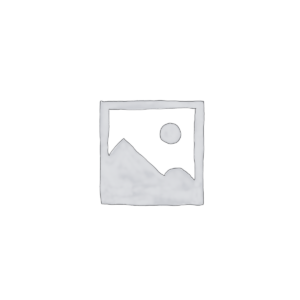
Reviews
There are no reviews yet.